Resolutions
Resolution handling is quite complex, as it has to take into account:
- Desired resolution
- Resolution requirements by the AI model
- Generation speed
- GPU memory (VRAM) usage
- Context areas when using selections
By default the plugin will select resolutions and resize images internally to enable working with any resolution at reasonable speed. Below are the settings which allow you to choose your preferred handling and trade-offs.
Canvas size
The resolution which images are generated at is based on the Krita canvas size. The plugin will resize images internally only when necessary to meet the requirements above.
If you want your generations to be less blurry or more detailed, your canvas resolution might be the limiting factor. Increase it to get better results! If you are worried about performance, use one of the options below.
Model requirements
Checkpoint resolution
The checkpoint resolution is the range of image sizes at which the AI model was trained. Most models are not able to generate images outside of that range without showing severe problems. To avoid this, the plugin will automatically resize images, or use 2-pass generation (aka. hires-fix). You can override the native checkpoint resolution in Style settings ▸ Checkpoint configuration (advanced).
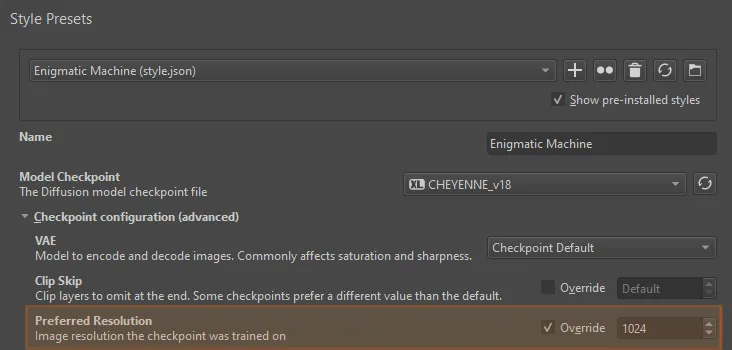
Multiples
All models require image resolutions to be a multiple of 8. Some models require 16 or 64. The plugin will automatically resize images to meet this constraint. If you want to avoid quality loss due to scaling images, make sure your canvas size is a multiple of 8 (better: 64).
Performance settings
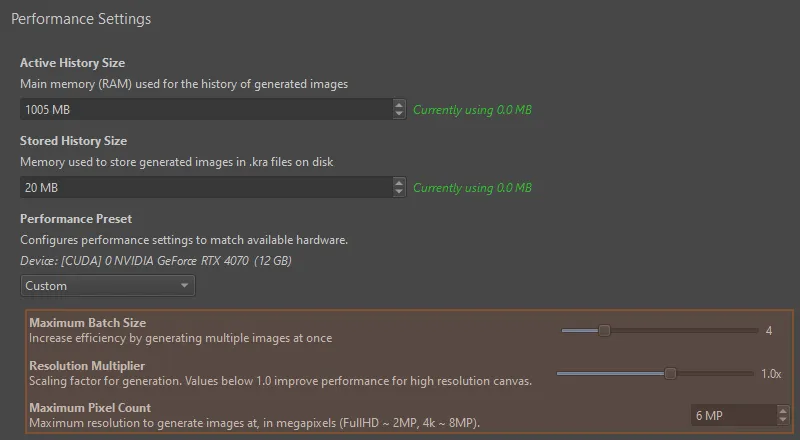
Resolution multiplier
Computes resolution for image generation by multiplying canvas resolution with
the factor configured here. The default is 1.0 (generation and canvas resolution are the
same).
Lower values improve performance at the cost of quality. For example a value
of 0.5 with a 2000 x 2000 canvas will generate images at 1000 x 1000 pixels.
There is also a quick way to adjust this without opening the settings. This will take precedence over what is set in performance settings. You can eg. override the resolution for some “draft” generations when using a large canvas.
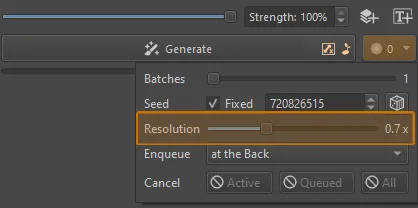
Maximum pixel count
Caps image generation resolution at a certain number of total pixels. As long as canvas resolution is lower than the maximum, this setting has no effect. If it is higher, the generation resolution will be adjusted to fit the limit.
Examples (MP = megapixels = 1 million pixels):
| Canvas | Max pixels | Generation |
|---|---|---|
1000 x 800 (0.8 MP) | 1 MP | 1000 x 800 |
2000 x 2000 (4 MP) | 1 MP | 1000 x 1000 |
2000 x 1000 (2 MP) | 1 MP | 1416 x 712 |
Upscaling
The Upscale workspace ignores performance settings like resolution multiplier and maximum pixel count. It always runs at the upscale target resolution. Because it uses tiling, memory usage and generation time are kept in check.
Maximum batch size
This setting doesn’t affect the resolution of the generated images. It controls how many images are generated in parallel. Higher numbers require more GPU memory (VRAM) and slow down generation of a batch. On powerful GPUs this is more efficient: for example you may get 1 batch of 4 images in the same time as 3 batches of 1 image.
The number you specify here is the number of 512x512 images generated in parallel. At higher resolutions, the number of images will be lower to keep memory usage consistent.
